Setting -
Basic -
Firewall -
Local Domain -
------------------
Antispam Level ZERO -
Antispam Level ONE -
Antispam Level TWO -
Dante Community -
Phishing -
Antivirus -
------------------
RFC Answer -
Caronte Log -
Statistics -
Remote Admin -
Web G.U.I. -
Plug-In -
Internal Cron -
Mail X-Header -
------------------------------------
Quick Install -
QUICK INSTALL
Install Caronte Antispam with the installation packet , downloadable from this site in the download section.
LINUX e FREEBSD system
Download the installation packet and go to the download folder:
Run these commands:
"tar xzvf caronte2.5.x.tgz"
"cd caronte2.5.x"
"perl install.pl"
Run the installation packet
CONFIGURATION
Once installed you can access to the WEB GUI interface,
run from any browser of the LAN, internet or localhost the url
http://ip_vostroserver:6969 (if you didn't change the default port during installation)
DEFAULT PASSWORD: dante
Go on the property windows setting:
- Insert as first the DNS server if they aren't present.
- Insert the public ip of your server
- Choose the type of Adapter where Caronte Antispam will bid the socket (default automatic)
- Insert the administrator email
- Click on “save”
If all went in the right mode, you should have in the “pubblic name” the reverse DNS in your pubblic IP address, if thus it were not, insert it manually and click once again on “save”
If the service “Caronte Antispam” is not running and it isn't in the state “running” , sure there is a port conflict, so verify that other applications don't user already this port.
Second Step:
Go the page “Basic”
- choose the IP where the “listening” will be sentient, default “0.0.0.0” that means for INADRESS_ANY (sentient for all of the ip address connected to the server)
- choose a type of cooperation (ie. single cooperation)
- Insert the ip or the host name where there is your “MTA” (sendmail, postifx, hmailserver, mercury ect)
- Insert the port (on the same server you have to change the port of your MTA, as Caronte Antispam must be sentient on the “25” port and can't be condivided with others application.)
-
Click on TEST button (
 ) to verify the Proxy cooperation with your MTA.
) to verify the Proxy cooperation with your MTA.
If your MTA answer correctly, click on “save” or go on with the other settings,
otherwise verify that there aren't port conflict or wrong configurations as
wrong ip address, not resolved host names from DNS.
At this point the configuration of your server in TCP/IP connections terms will be as follow.
Ie. with configuration in Localhost and MTA in localhost:
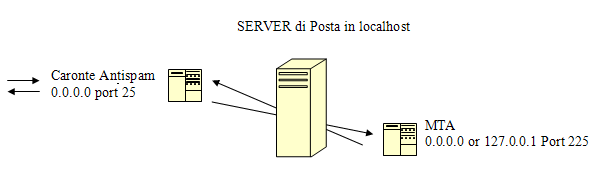
FIREWALL
Caronte Antispam in a normal configuration uses the following ports, which are enabled devices in the firewall:
Out:
- TCP Port 80 (essential for the download of the definitions of signatures to the Phishing site http://www.caronteantispam.it)
- UDP port 6666 (essential for communication with the community Dante Spam)
- Port 53 (UDP DNS queries)
Input:
- Port 25 (RFC 821 for email communications)
If you think that it is not working
- Check all the steps on this page including written tests.
- Programs like "TCPView for Windows and the command" neststat-an | more "on Unix systems can let you know if the configuration is successful.
- Send an email directly on port 25 with the software "open telnet 127.0.0.1 25" or "nc 127.0.0.1 25" which allows you to check the actual operation.
- If communication with your MTA is slow, remember that the DNS ,you have configured, Caronte Antispam must answer promptly.